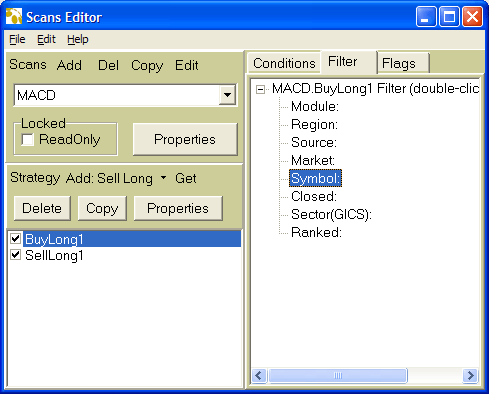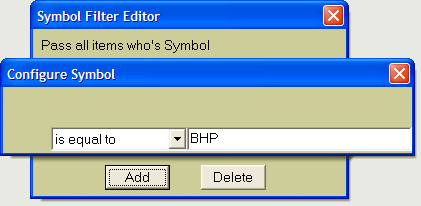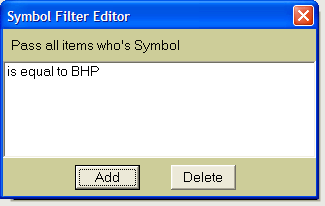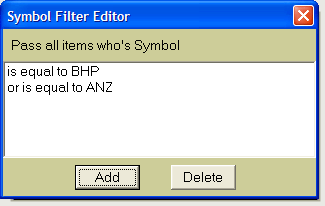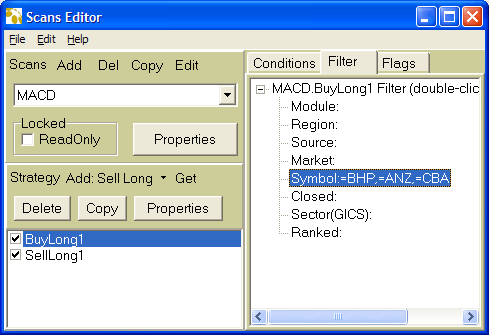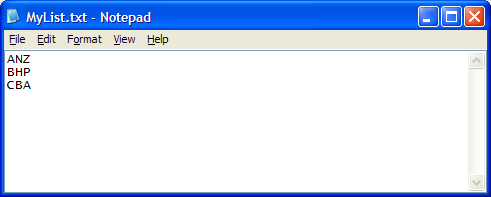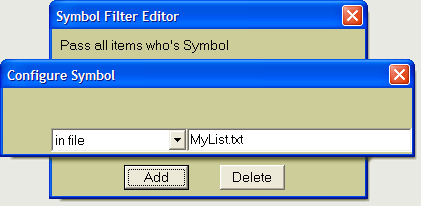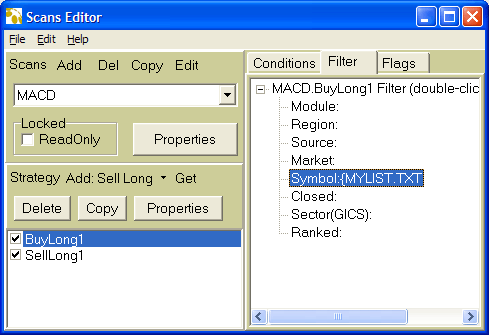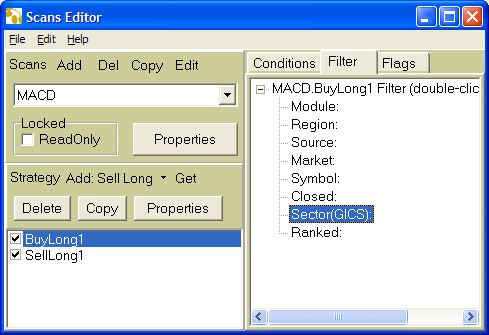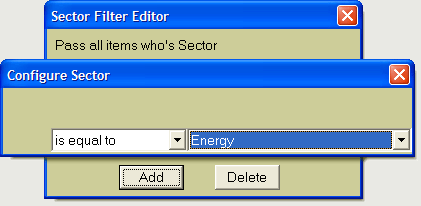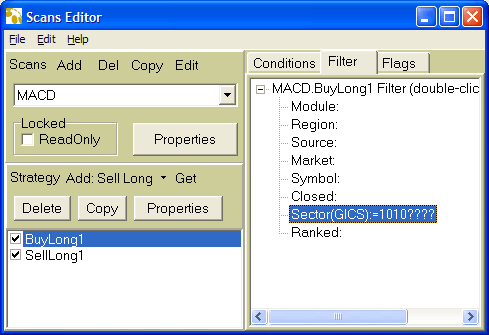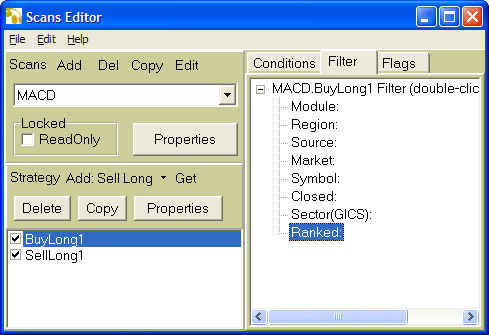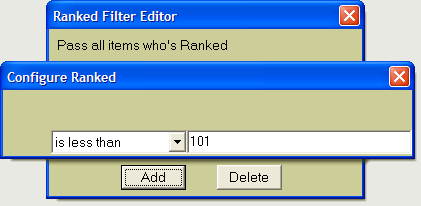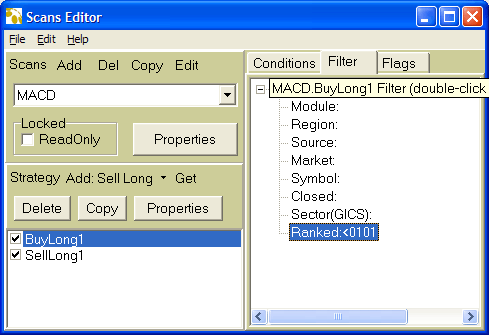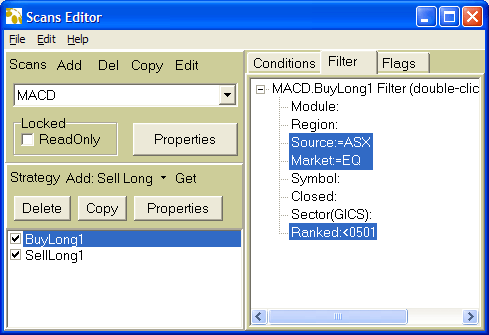|
These picture tutorials will show you how to correctly set up and get the most out of the ScanVest software. |
SCANNING USING A SELECTION OF SHARES |
|
When you've created your systems you can choose to scan them over your entire database or specify a list of symbols. These symbols could be a personal watchlist or the shares that make up the Top 100 or a particular sector.
Entering one or two shares into the Symbol filterIf you are only interested in one or two shares then you need to enter these into the Symbol stage of the filter.
Creating a list of shares to filter (i.e. Watchlist)If you want to use a list of stocks you need to create the list using a text editor.
Scanning symbols from a sector (i.e. Energy)If you want to scan a particular sector or sectors you need to edit the Sector(GICS) part of the filter.
Scanning the Top 100 symbolsIf you want to scan the Top 100 or other top selections you need to edit the Ranked filter.
You could now use the Market filter to limit the scan to a particular market (e.g. Equities) or the Source filter to scan data from a particular exchange (e.g. Australian Stock Exchange).
If you would like to learn how to create systems please click on one of the following links: |
|
ScanVest Tutorials
| Copyright © Electronic Information Solutions Pty Ltd 1990 - . All Rights Reserved. |