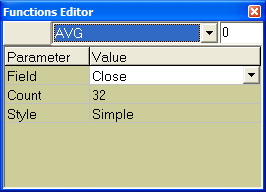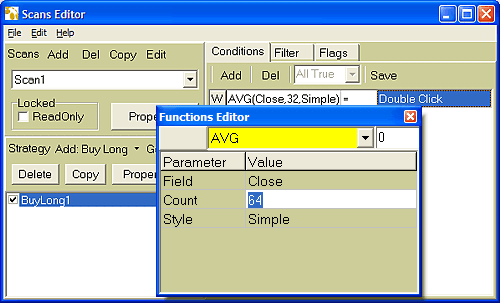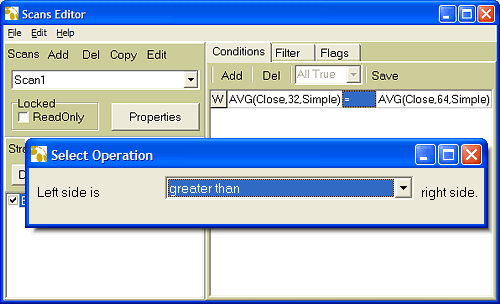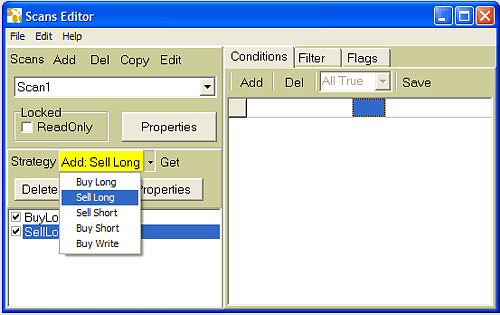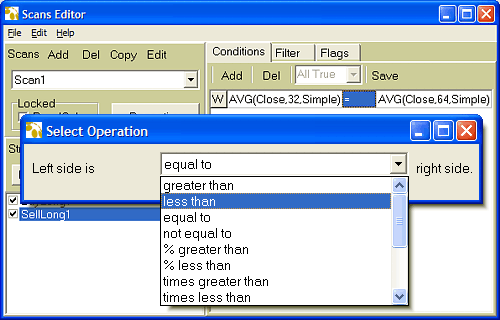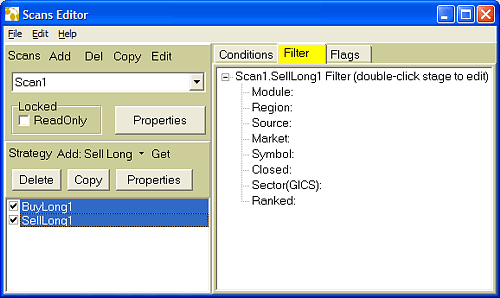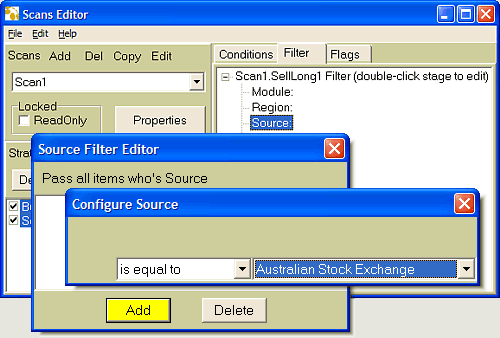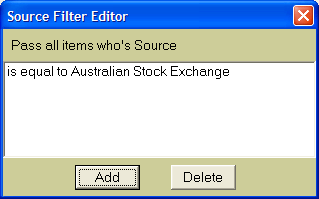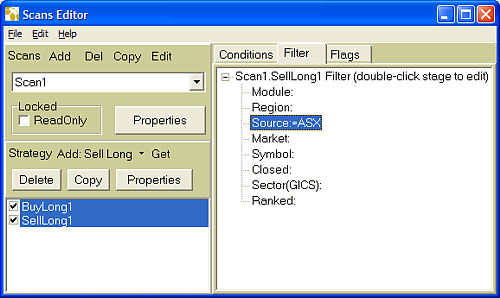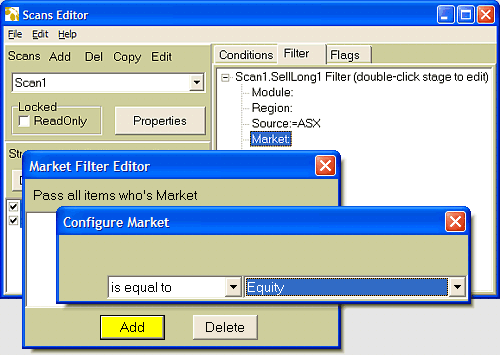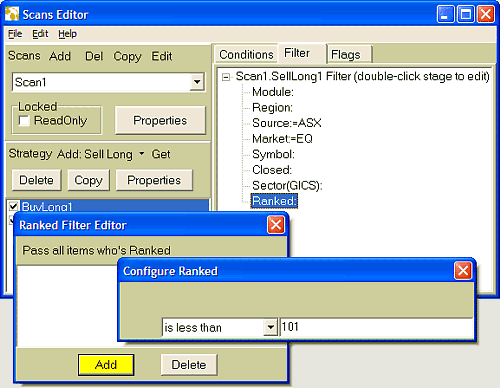We will build a simple moving average crossover system using 32 (fast) & 64 (slow) period moving averages. We will use a 20% stop-loss on entry to protect us against adverse price movement and risk management position sizing to generate maximum returns. We will run this system over the
Top 100 ASX equities.
Opening an Account
Before you start trading you must open an account with your broker, you simulate this in ScanVest by opening an account. If you haven't already done this or don't know how, read this tutorial =>
Opening a Trading Account in ScanVest.
To start the scans editor, click on Edit (above the Scan button) then Scan.
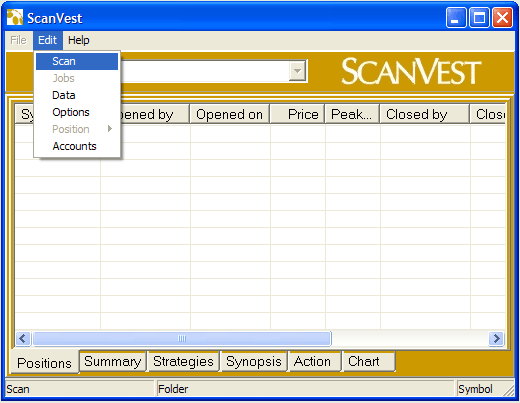
Building our System
A. Create a scan
- Click on Add (to the right of the word Scans) then OK.
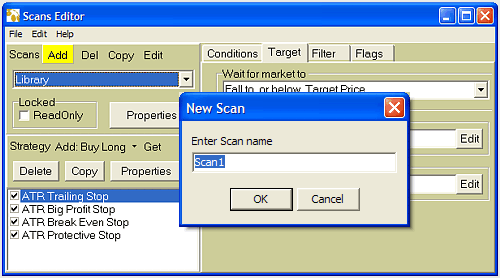
- This creates an empty scan with a name like Scan1. Next we need to add a buy strategy.
B. Add a strategy
- Click on Add: Buy Long (to the right of the word Strategy).
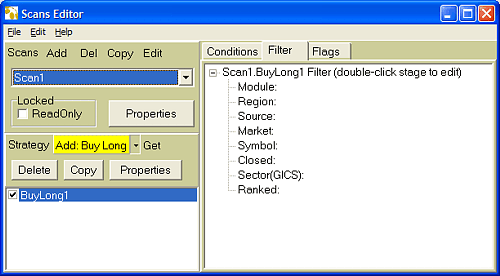
- A buy long strategy is created with a name of BuyLong1. Next we need to enter the conditions that trigger a buy.
C. Add a Condition
- Click on the Conditions tab, then Add (below the word Condition). This enters a default condition, giving you instructions on what you need to do.
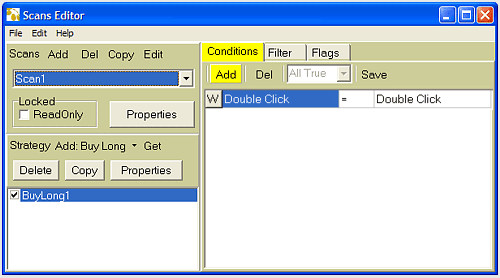
- Double-click on the words Double Click on the left hand side (highlighted in blue) of the condition string. This launches the function editor.
- The function editor displays with the default Number function showing. This needs to be changed to the AVG function. Click on the down-arrow, to the right of the word Number and select the AVG function. Next we need to set the function properties.
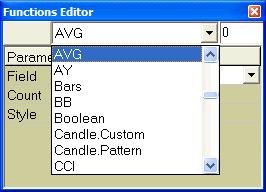
- By default the properties are already set to our desired settings for the fast moving average so close (
 button) the editor.
button) the editor.
You now need to set the right-hand side as the slow moving average.
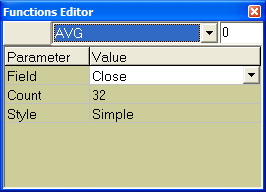
- You now need to set the right-hand side of the condition as the slow moving average, once again double-click the words Double Click, choose the AVG function and set the Count property to 64. Then close the editor.
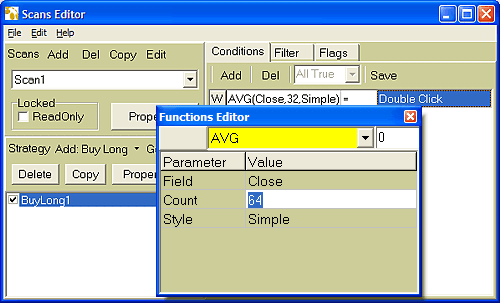
- Between the left-hand side and the right-hand side of the condition is the method of comparing the two sides. By default this is set to '=', however for this condition we want to set this to '>'. Double click on the = sign then choose greater than.
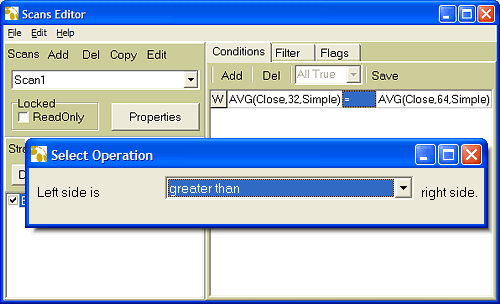
The condition should look like -
AVG(Close,32,Simple) > AVG(Close,64,Simple)
We could add more conditions but this is all we require for this buy strategy.
We now need to create a sell strategy, follow the steps from
B. Add a strategy above making the following changes as you go along -
- In B. Add a strategy: step 1 - Add a Sell Long (not Buy Long) strategy, do this by clicking on the little down-arrow to the right of the words Buy Long and choose Sell Long.
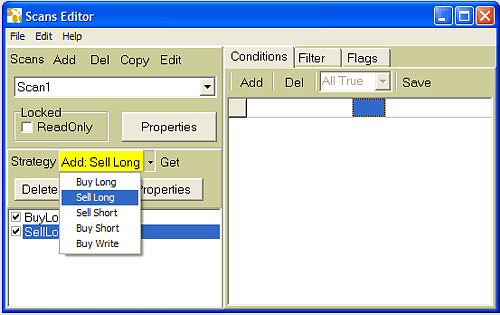
- In C. Add a Condition: step 6 - select less than from the Select Operation box.
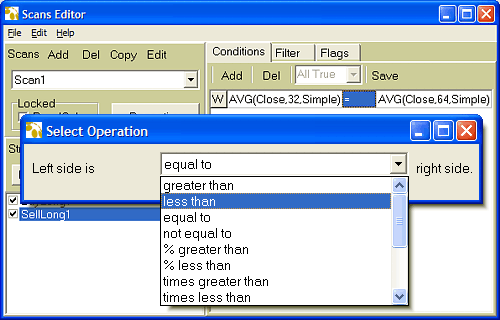
The only difference to the condition displayed above is the '>' sign should be '<'.
AVG(Close,32,Simple) < AVG(Close,64,Simple)
Finally we need to set the filter to the Top 100
ASX Equities, we will do this both for the entry strategy:
BuyLong1, and the exit strategy:
SellLong1.
D. Add Filtering
- Click on the Filter tab to access the filter.
- Click on BuyLong1, in your list of strategies, then hold the Ctrl key down (keyboard) and click on SellLong1 (mouse). This selects both strategies together and enables us to edit the filter for both strategies at the one time.
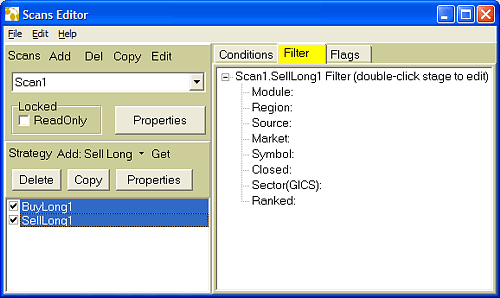
Notice how both are highlighted in blue.
- The first stage we will set is the Source stage. Double-click on the word Source to launch the stage editor and then click on the Add button to launch the criteria editor.
- Change American Stock Exchange to Australian Stock Exchange then close (
 button).
button).
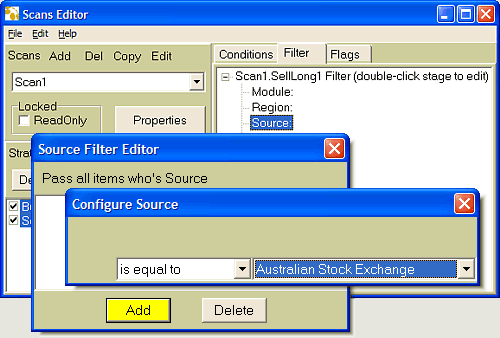
- The stage editor should now look like -
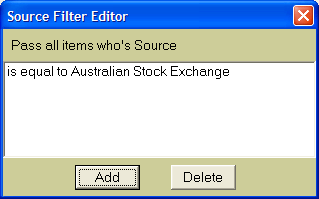
This stage will now only let through securities from the ASX, filtering out everything else. Close the window (  button) and the stage now reads - Source:=ASX.
button) and the stage now reads - Source:=ASX.
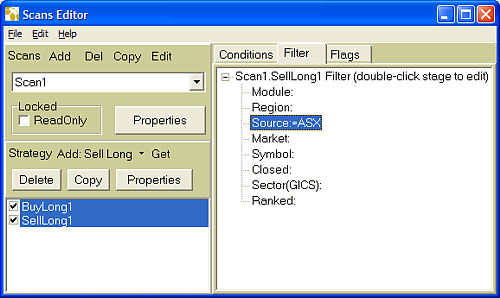
You now need to
repeat the above procedure and set the
Market stage to
is equal to &
Equity. This results in the
Market stage showing as
Market:=Equity.
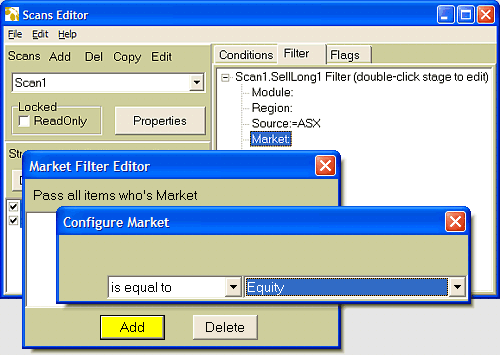
Finally you need to set the
Ranked stage to the Top 100 or
Ranked:<101. The subtle difference here is that you need to choose
is less than and type in
101.
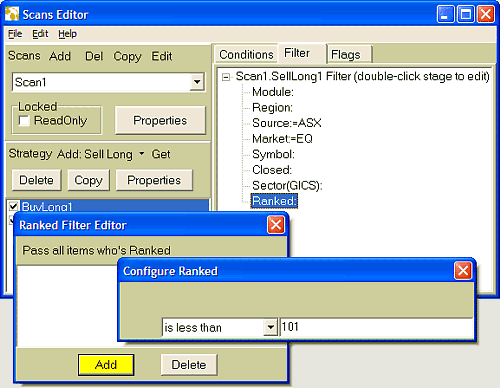
The scan is now complete, close the scans editor and save the changes.
To run the scan, select Scan1 in the drop-down box to the right of the Scan button and then click the Scan button. The status bar at the bottom of the window should display each stock as it is being scanned. The results of the scan will be displayed on completion of the scan.
What would you like to do next:
» Create a MACD System
» Create an Open Close Price System
» Create a Parabolic SAR System
DISCLAIMER AND COPYRIGHT
This scan has been included solely as a demonstration on how to use ScanVest. This document's intention is to show you how to use the software so that you gain an understanding of how to interact with ScanVest to enable you to build scans of your own.
Electronic Information Solutions Pty. Ltd., InfoSoft Australia Pty. Ltd. and their associated companies, agents and employees do not give financial or any other professional advise. If financial or any other professional advice is required then, by government recommendations, you are warned to seek financial advice, from a licensed financial adviser or other professional, prior to making any financial or professional decision.
Electronic Information Solutions Pty Ltd, its associated companies and businesses accept no responsibilities for any loss caused either directly or indirectly by the use of this software. It is up to you to verify the results of this software against other sources prior to basing any decisions on results obtained. For further information refer to the License agreement.
If you interpret anything in ScanVest or any of its associated documents as advice and you choose to take that advice then you do so at your own risk.
Bodhi®, are registered trademarks of Electronic Information Solutions Pty. Ltd.
ScanVest and Freeway are trademarks of Electronic Information Solutions Pty. Ltd.
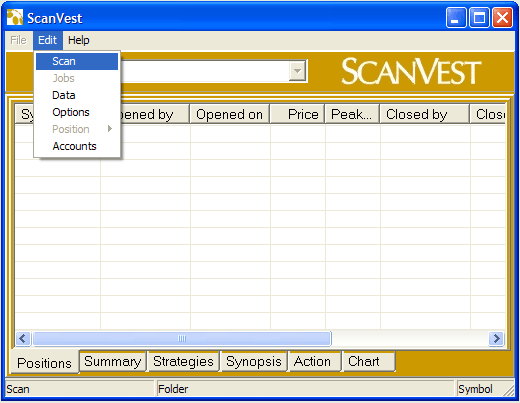
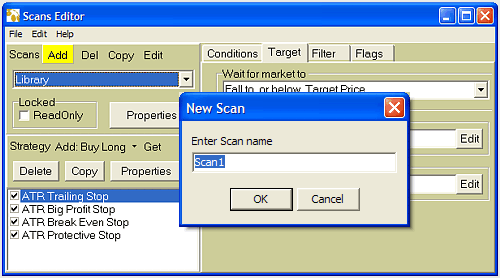
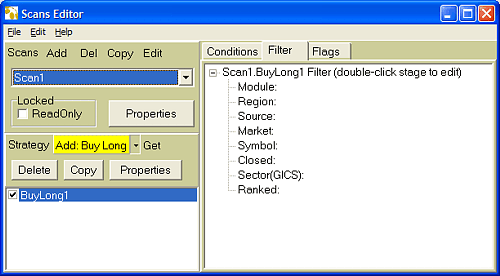
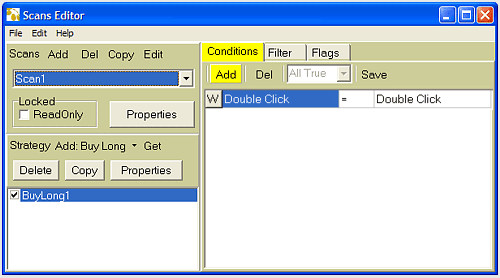
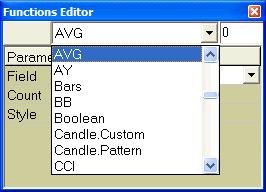
 button) the editor.
button) the editor.